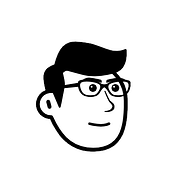8 AI Tools Every UI/UX Designer Should Try in 2025

When I started my design journey, I thought the toughest part would be mastering Figma. Turns out, the real challenge was something else — getting unstuck.
Blank screens, tight deadlines, clients expecting magic overnight… that’s where I realized: maybe I don’t need to do it all alone.

So I started trying AI tools. Not as a shortcut, but as a creative partner. And honestly, some of them now feel like teammates I can’t imagine working without.
Here are the 10 tools that have actually made my life easier — with real moments where they saved me.
1. Khroma — My color whisperer 🎨
I used to spend hours scrolling Pinterest just to find “the vibe.” Khroma flipped that struggle. I trained it with a few of my favorite colors, and suddenly it started spitting out palettes that felt like me.
👉 Khroma

2. Runway ML — Beyond stock photos 🎬
There’s this moment every designer knows: you picture the perfect hero image in your head, but stock libraries… nope. That’s when I found Runway.
👉 Runway
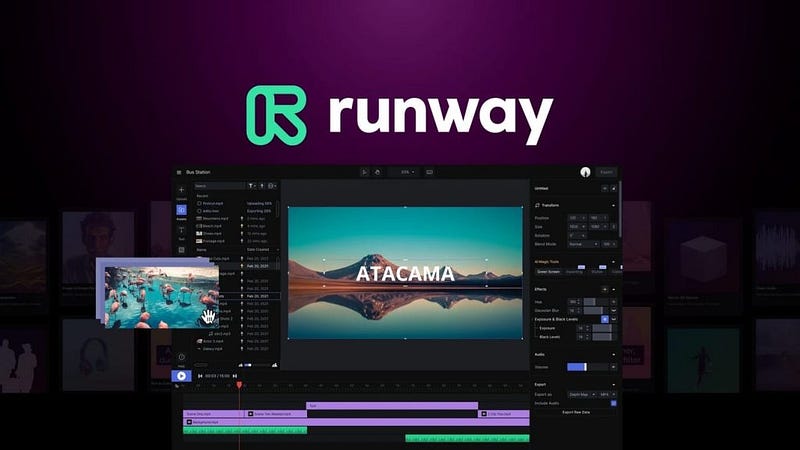
3. Uizard — From doodle to prototype ✍️
I’m someone who treats random notebooks like treasure maps for ideas. Before Uizard, those doodles were like secrets buried forever in the chaos of my desk. Now, I just upload them — boom! They transform into clickable wireframes, like magic but without the wand-waving.
👉 Uizard

4. Recraft — Image Generations for Designer
Designing icons one by one is slow. Recraft generates clean, editable icon sets that actually look consistent — perfect for apps, dashboards, or branding.
👉 Recraft

5. Lovart — Illustrations with character 🎨
Unlike generic stock illustrations, Lovart creates visuals that feel warm, creative, and more “human.” Great for onboarding screens, empty states, or landing pages.
👉 Lovart

6. UXPin — Prototypes that think ⚡
Figma prototypes look good, but they can’t show logic. UXPin lets you add conditions, variables, and interactions that make your prototypes behave like real apps.
👉 UXPin

7. Whimsical — Organize the chaos 🧠
Mind maps, flowcharts, wireframes — Whimsical is perfect for quickly getting messy ideas out of your head and into a structured format your team can follow.
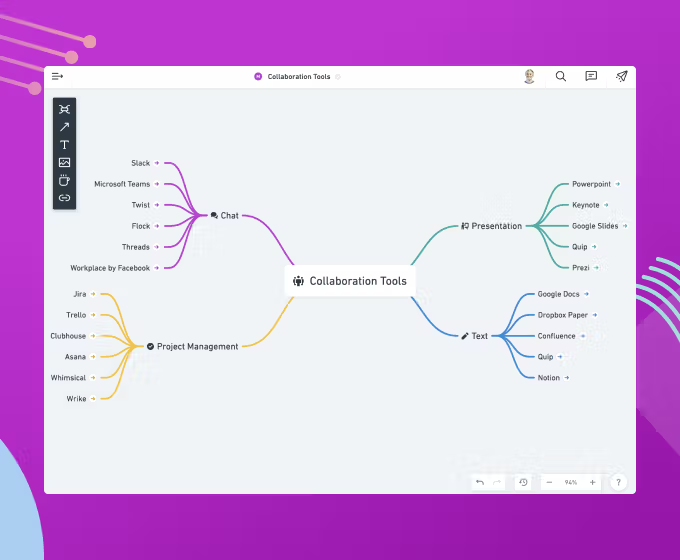
8. Kittl — Quick design magic ✨
Need posters, social posts, or branding assets fast? Kittl has modern templates that you can customize in minutes — without them looking generic.
👉 Kittl

✨ The truth? None of these tools can replace creativity. But they do remove the friction that slows creativity down. They give me time back — time I can spend actually designing, refining, and storytelling through my work.
When I look back, I realize AI didn’t just change how I design. It changed how I think about design.
✨ If this article gave you a spark,
Let’s Connect!
You can find me on LinkedIn or follow my work here on Medium.
Let’s grow, fail, learn, and create cool stuff together 🚀
Thanks for reading! What other features or gestures in Apple’s UX do you feel are subtle but deeply human?
💡 Stay Inspired Every Day!
Follow us for a daily stream of design, creativity, and innovation.
Linkedin | Instagram | Twitter
Looking for more daily inspiration? Download Muzli extension your go-to source for design inspiration!
Get Muzli for Your browser